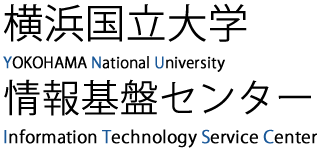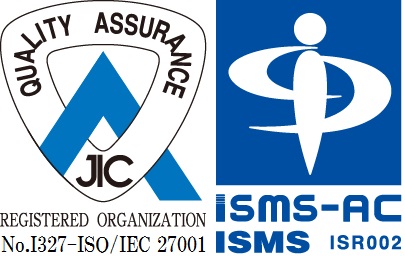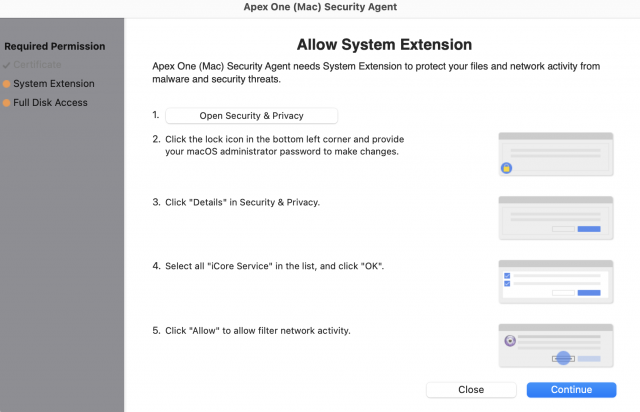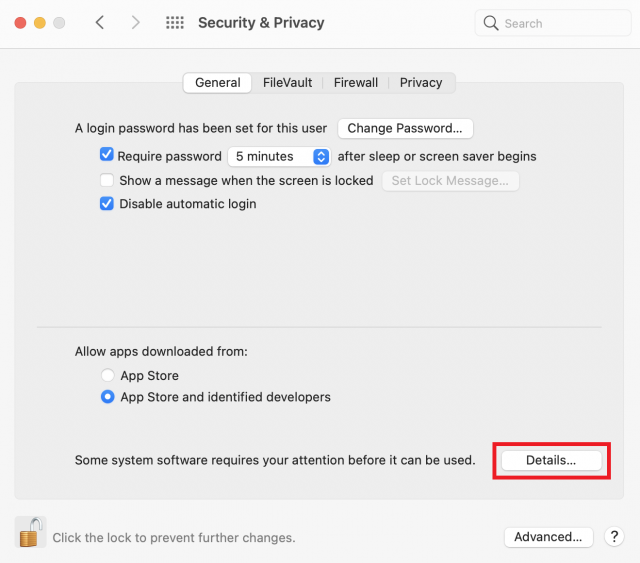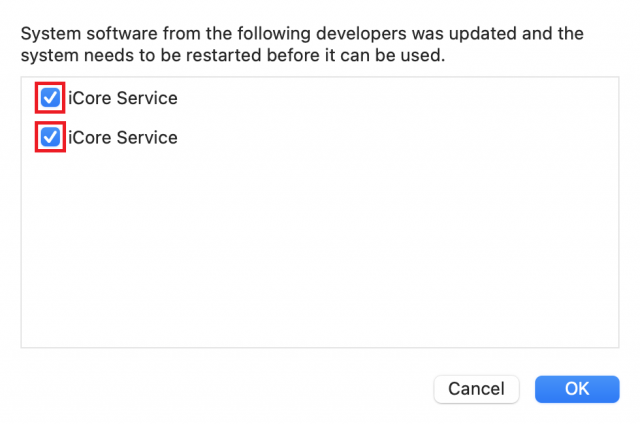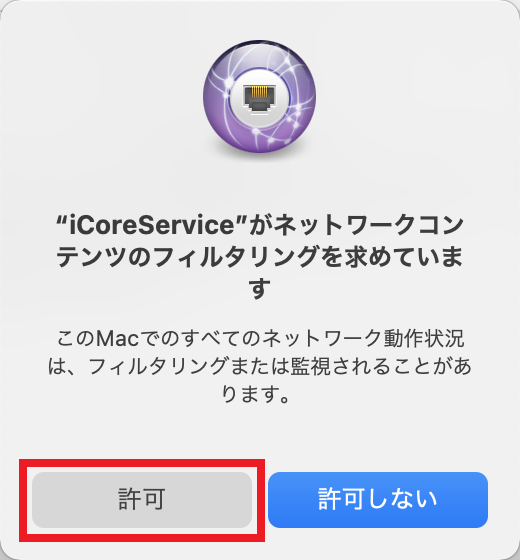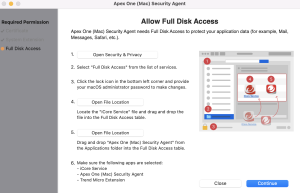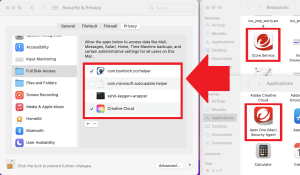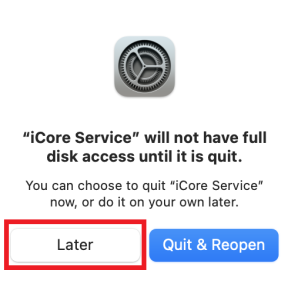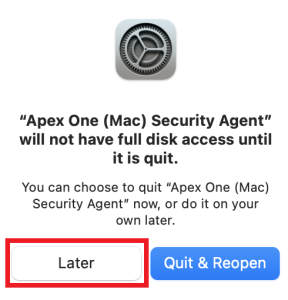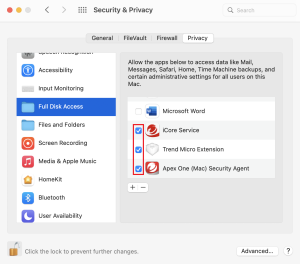Installing Apex One on Mac
If you are using the retail version of your security software, you do not need to install Apex One.
Preparation
If you have installed security software such as a trial version or an unused retail version (Norton, McAfee, etc.), uninstall it in advance and restart your PC.
The uninstallation method differs depending on the product, so please check for yourself.
Installation
- The download site has a PDF file called [apexone-download-site-20220325.pdf], and when you open this PDF file, you will see the URL of the installation package. Click to download.(
 :Install)
:Install)
- You can install / uninstall the MAC version of Apex One from off-campus.
- Distribution of install / uninstall packages should be restricted to staff and students only, so it is now available for download via the Office 365 OneDrive share.
- Click tmsminstall.pkg in the downloaded file to install it.
- If the following screen is displayed, click [Continue] and set the required permissions.
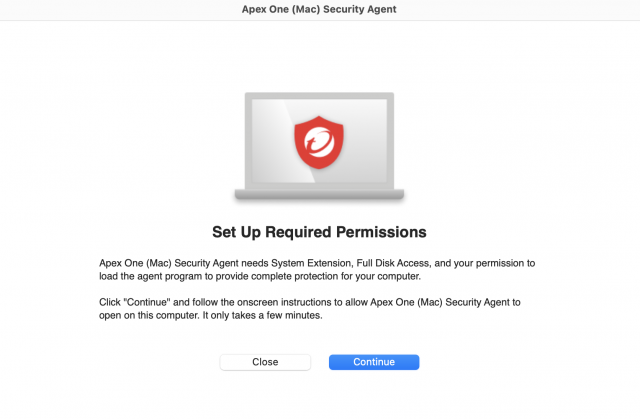
- Click [OK]to restart the Security Agent automatically.
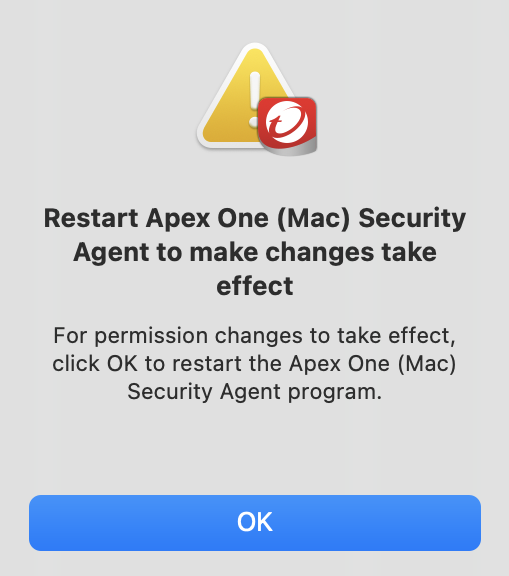
- When the installation is complete, the pattern file will start updating. Please wait about 5 minutes while connected to the network. When the following screen is displayed, the process is complete.
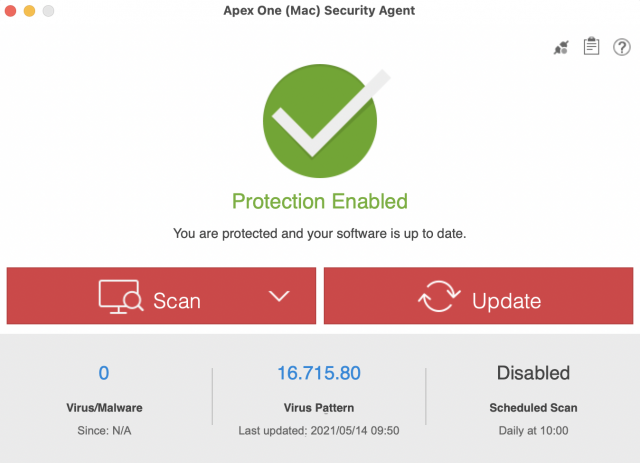
Using the Trend Micro Toolbar for Mac added to the Safari extension is optional.
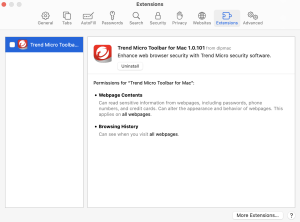
Uninstallation
- The download site has a PDF file called [apexone-download-site-20220325.pdf], and when you open this PDF file, you will see the URL of the uninstaller package. Click to download.(Use this to uninstall ApexOne obtained before 2021/11/11. After downloading, proceed to step 2.
For Mac OS 10.15 (Catarina), please use the following packages. :Uninstall)
:Uninstall)
- You can install / uninstall the MAC version of Apex One from off-campus.
- Distribution of install / uninstall packages should be restricted to staff and students only, so it is now available for download via the Office 365 OneDrive share.
- Click the downloaded uninstaller.app (catalina: tmsmuninstall.pkg in the folder) to uninstall.
- Restart your PC.
- Open [ Privacy ] tab on [ Security & Privacy ].
- If "iCore Service" and "Trend Micro Extension" are still in the [Full Disk Access] list, select them and delete them with [-].