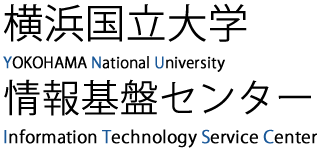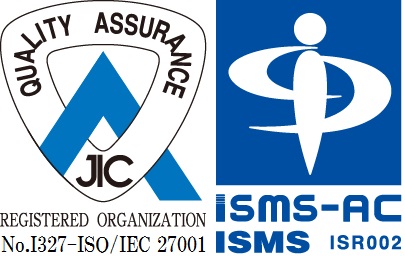About Office365 add-in program
Office365 add-in programs are extensions to Office365 (Word, Excel, PowerPoint, Outlook, etc.).
You need to apply to use the Office365 add-in program using your YNU email account.
The affected Office365 add-in programs can be found at Microsoft AppSource.
*If you are using Office 2016, 2019, etc. in your lab, etc., you do not need to apply.
Application to use the Office365 add-in program
- [Students] How to apply for Office365 add-ins
- [faculty]How to Apply for the Office365 Add-ins
Students who wish to use the add-in program should apply using the form below while signed in to Office365 with their own email account.
It may take up to one week for the add-in to be available after the application is submitted.
*Some add-in programs may not be approved.
*The Center for Information Technology does not provide support on how to use various add-in programs after installation, so please resolve this issue on your own.
Applications for use of the Office365 add-in program for faculty and staff are accepted by e-mail.
Please contact ![]() with the name of the add-in program applied for and the purpose of use.
with the name of the add-in program applied for and the purpose of use.
Installation procedure for the Office365 add-in program
After applying to use the add-in program, please execute the installation of the add-in program after you receive an e-mail with the details of the authorization to use the add-in program.
As an example, we guide you through the process of installing the add-in "Mendeley Cite" in Word (desktop application version/browser version).
- Select "Insert" tab > "Get Add-Ins".
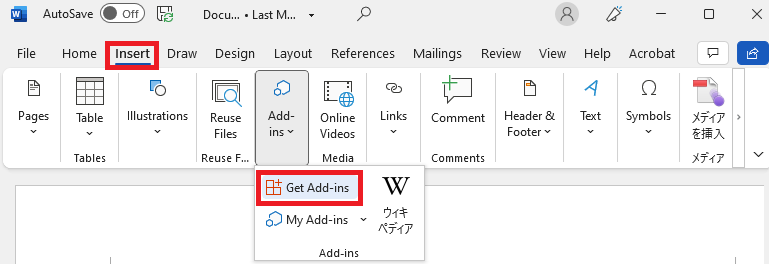
- Select "ADMIN MANAGED" to display add-ins allowed to administrators. Double-click on the appropriate add-in.
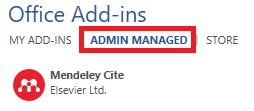
- Add-ins will be installed, so please follow the instructions for using the various add-in programs.
- Select the "Insert" tab > "Add-ins".
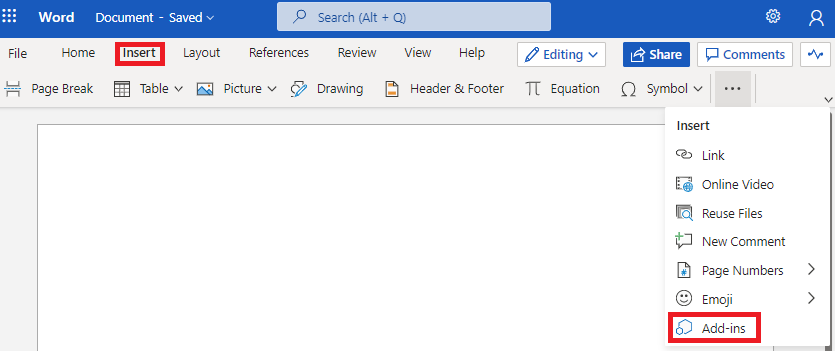
- Select "ADMIN MANAGED" to display add-ins allowed to administrators. Double-click on the appropriate add-in.
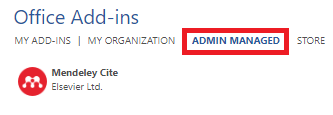
- Add-ins will be installed, so please follow the instructions for using the various add-in programs.