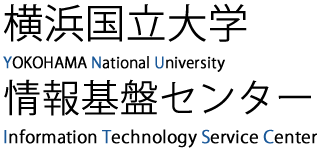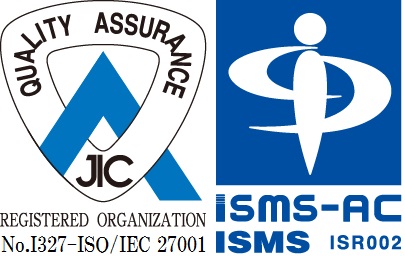On-campus distribution of Security Software
YNU has a license agreement with Trend Micro Inc. Therefore, TrendMicro ApexOne can be installed free of charge on PCs installed on campus and on PCs owned by faculty, staff and students.
- Note
-
- You can install the software on your home PC.
- Installation will take some time, so please avoid during class hours.
- There is no iOS version.For Android version, please connect to YNU-WiFi on campus and install.
- You must uninstall the sotfware after end of enrollment period.
Windows users
Installing Apex One on Windows
Installation can be performed on the following list.
Windows 8.1 / 10 / 11, Windows Server 2012 / 2016 / 2019
- Information
- In Windows, the indicator will show
 Security Agent (Online) when the installation is complete. It may also show "Offline", but if you are connected to the network, the virus definition files are downloaded directly from Trend Micro and are constantly updated.
Security Agent (Online) when the installation is complete. It may also show "Offline", but if you are connected to the network, the virus definition files are downloaded directly from Trend Micro and are constantly updated.
Mac OS users
Installation can be performed on the following list.
- macOS Monterey 12
- macOS Big Sur 11
- macOS Catalina 10.15
Android users
Installing Mobile Security on Android
Installation can be performed on Android 5.0 and later versions.